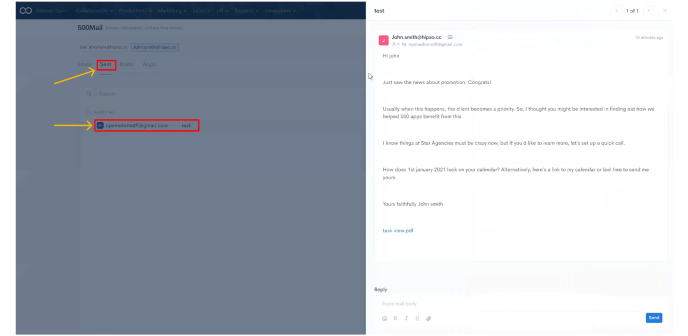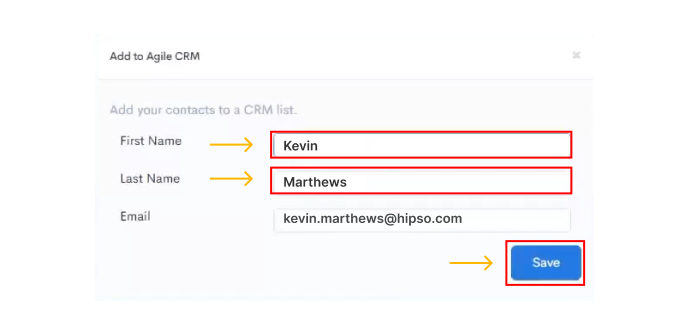Secure Business Email is an email service which uses encryption to protect users' email communications. It is designed to provide a secure way for businesses to communicate with each other and with their customers. Secure Business Email is a subscription service, and users can choose to pay for it on a monthly or yearly basis. The service includes a number of features, such as the ability to create and manage email addresses, the ability to send and receive encrypted email, and the ability to set up and manage email filters.
500Mail by 500apps is an email client that anyone can use, with unique features that make it simple to manage multiple email accounts, all in one place.
Go to infinity.500apps.com > Select Collaboration from the top bar > Select 500Mail

OR
Click on the 500Mail icon highlighted in the image below.
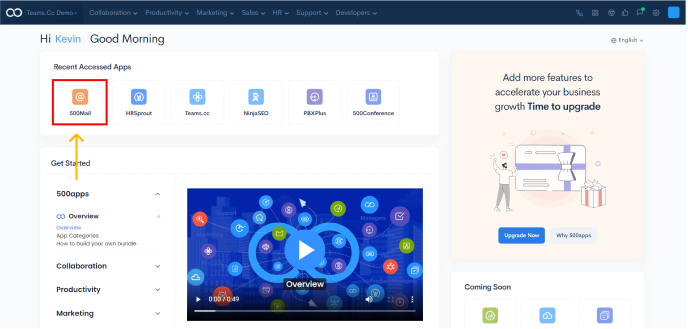
There are many benefits of choosing a domain in email software. One of the main benefits is that it helps to protect your brand identity. It also helps to build trust and credibility with your customers. Additionally, it can help to improve your email deliverability rates.
To add a domain to 500Mail:
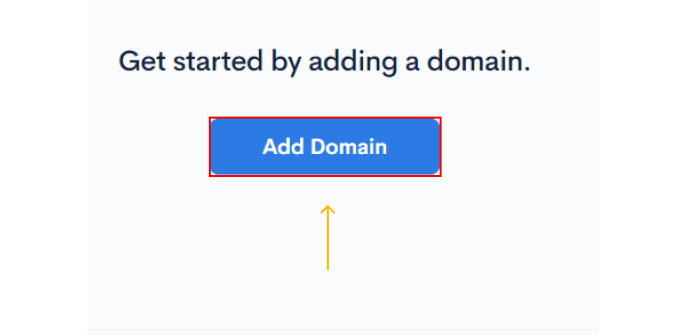

Now you can create email boxes for your users using the domain or in this example demo.cc for your official business communications
Next, copy all the SPF, MX, CNAME, DMARC & DKIM records and add them simultaneously to your domain records
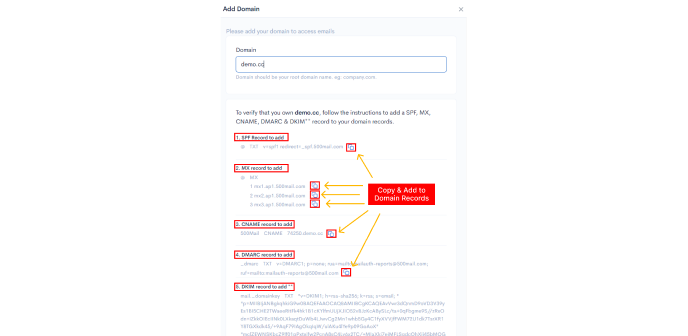
One of the primary benefits is that it can help save time. When all of your email messages are stored in one place, it can be easy to forget to check certain email accounts. Having an email software application can help keep track of all of your email accounts in one place.
Additionally, managing mailboxes in an email software application can help keep your inbox organized. This can be beneficial if you receive a lot of email messages on a daily basis.
Here is how you can setup mailboxes for your accounts on 500Mail:
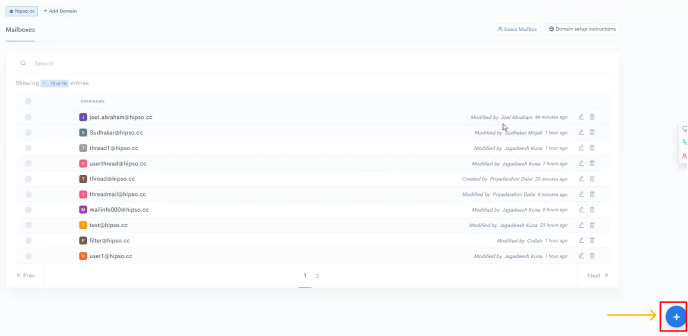
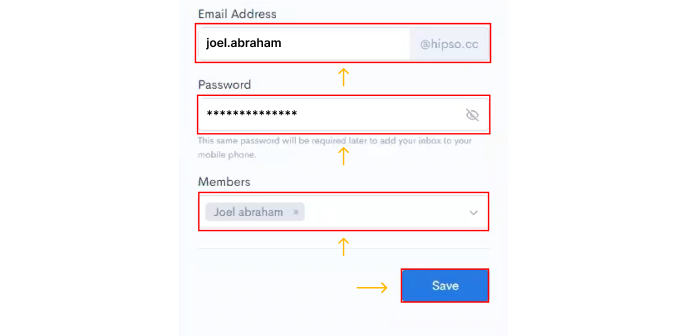

Your mailbox will be successfully created.

Click on ‘+’ button at the bottom right of the page to start
Type the receiver’s mail id. You also add Cc and Bcc here
Type your Subject for the email id
Write down your mail under Body section. You can attach files, emojis, bold, italic and underline
Click on Send to send the mail or click on ´x´ at the top right to save it in drafts

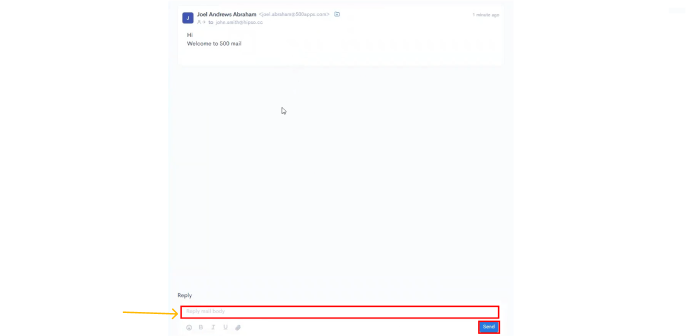
With signatures, email software you can easily personalize your emails with beautiful signatures. You can easily create and manage your email signatures from one place too. Signatures is a must have email productivity tool for busy professionals who want to save time, & 500Mail provides you with just that. Here is how you can setup signatures for your accounts:
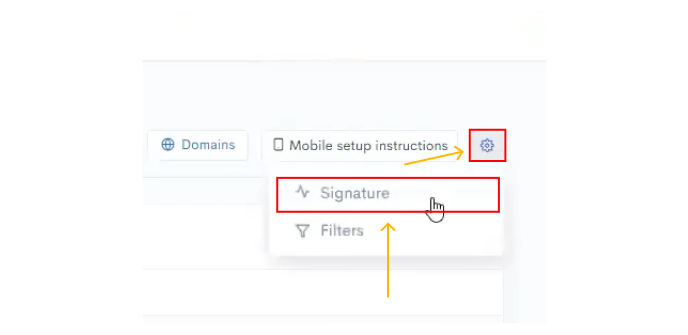
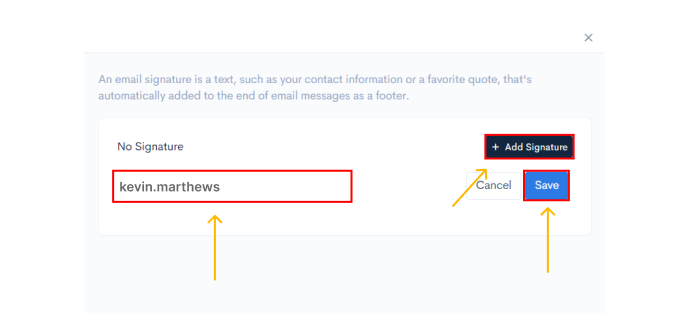

Filters can be used to create rules that automatically move messages to specific folders, mark messages as read, or delete messages. Email filters can be created based on a variety of criteria, such as sender, recipient, subject, or date. To add filters to your mailbox, follow these quick steps.
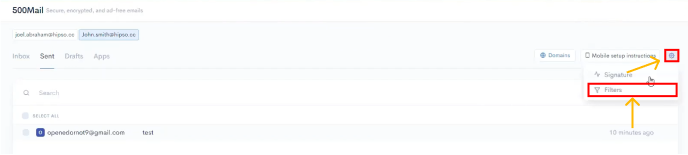
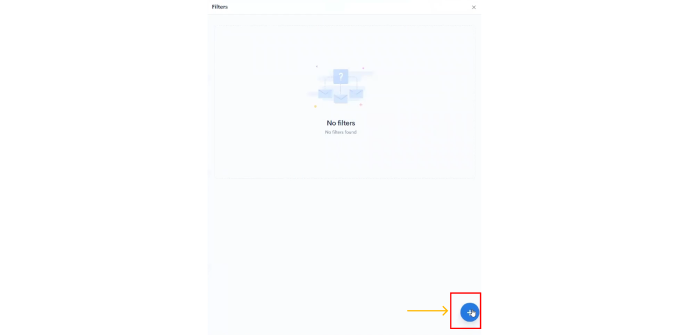
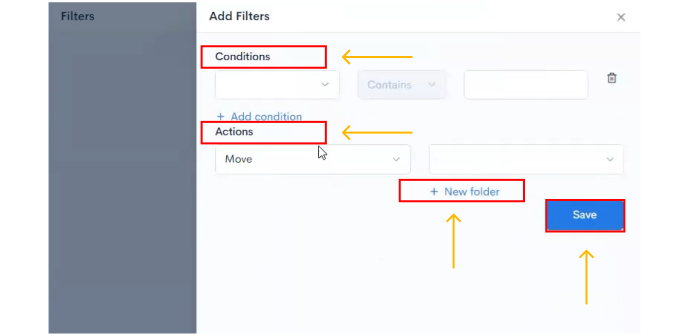
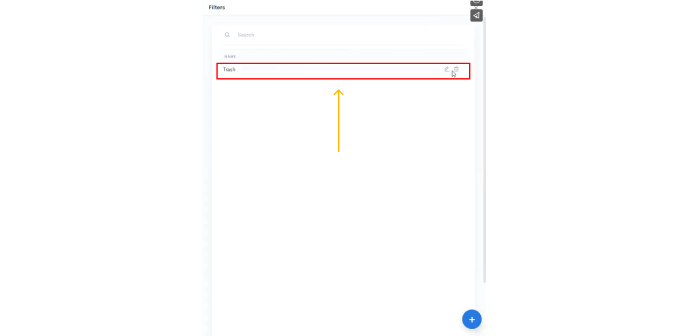
Integrations are important in email software because they allow you to connect your email software to other software platforms that you use. This allows you to automate tasks, such as sending emails when someone fills out a form on your website, and can make your email software more powerful by giving you access to data and tools from other platforms.
500Mail provides users with powerful third party app integrations to allow your business use pre-owned third party app services.
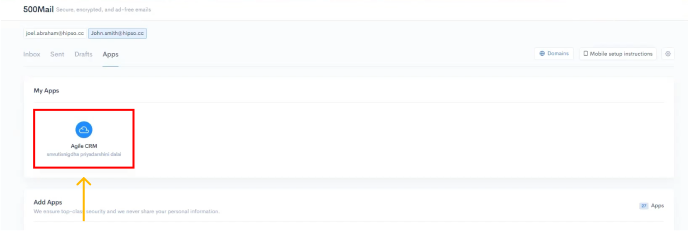
To integrate any third party application (that you have access to), such as Agile CRM,